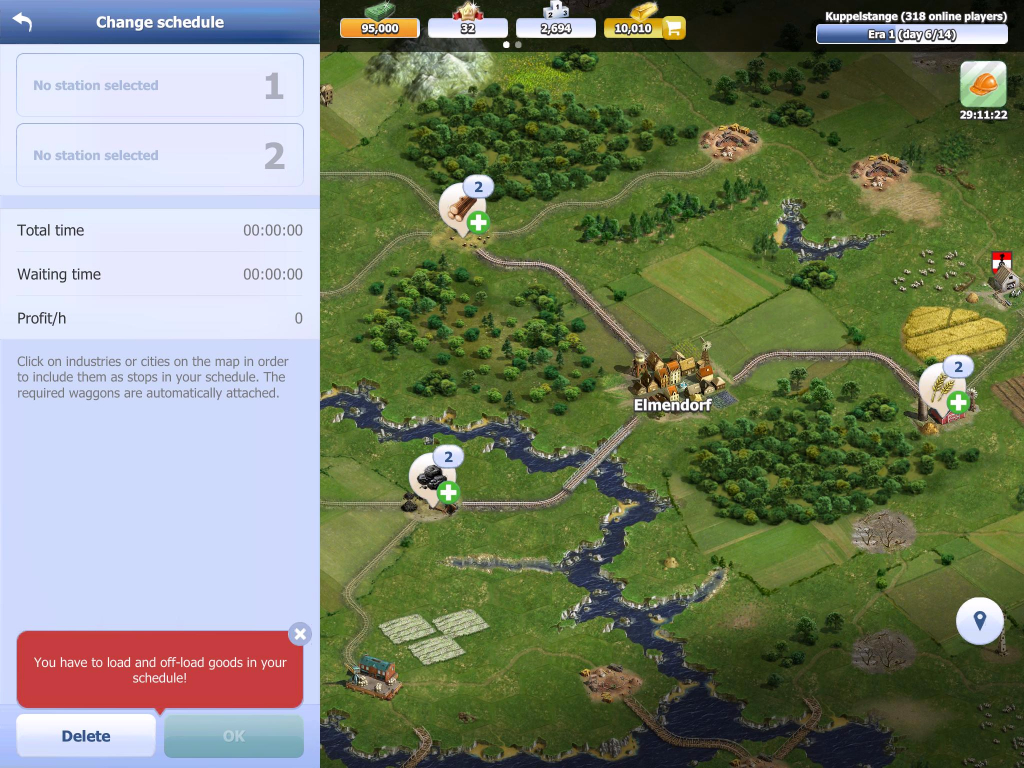Our topic in the mobile app series today: schedules!
New players in particular have in the past complained about schedules being too difficult for them. In order to increase usability, we have redesigned this feature for the mobile version.
Click to find out more details about the feature!
Set up schedules intuitively!
Even before setting up the first schedule there has been a change: the app will always show a notification if an engine is without a schedule. This feature is widely used by us: whenever there’s something important to do, it will be shown to you.
You will already know this from the browser version, for example when a bonus can be collected from the train station or if an engine is in a really bad condition. We’ve used these notifications throughout the app, so you will always know what to do.
If you set up a schedule, you will be shown all stops where you can collect goods from. Once you picked up a good, you will be shown all stops where you can deliver the good to.
If the schedule is not complete, you will receive some feedback on what you’re missing. For example if no stops are set or there are still goods to be delivered. The tracks used in the schedule will be highlighted on the map.
Once you’ve set enough stops for a valid schedule, you can confirm it. This is followed by a confirmation notification.
There is another simplification in the city screen: there you can directly view the closest industries of all the goods that are required for the next city level up.
An even better overview is available on the mini-map, which has been explained in this post.
The best way to prepare for the mobile launch is to Play Rail Nation now!